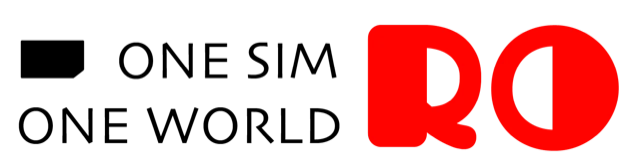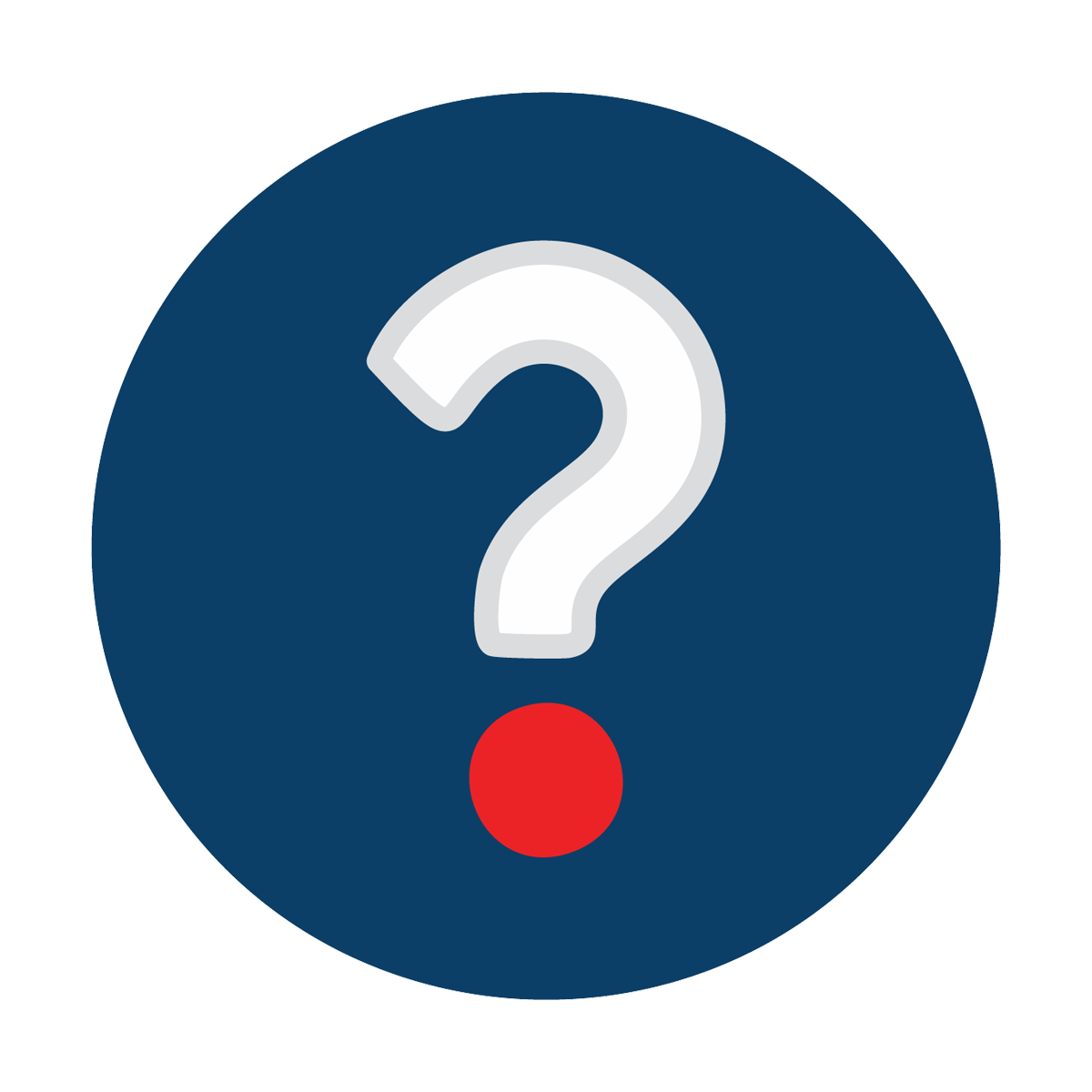 Troubleshooting - FAQs
Troubleshooting - FAQs
-
If you haven’t received a confirmation email after your purchase:
- Check Spam/Junk Folder: The email might be in your spam or junk folder.
- Verify Payment Status: Ensure the payment was successful. If it failed, please make a new order.
- Double-Check Email Address: Confirm that the email address provided during the purchase was correct.
- Contact Support: If the issue persists, reach out to RORO’s 24/7 support for assistance.
-
Important: The eSIM can only be installed once and cannot be transferred to another device.
- Check Your Internet Connection: Ensure you have a stable internet connection during the installation process.
- Restart Your Device: A simple restart can sometimes resolve the issue.
- Manual Installation: Use the manual installation details provided in the confirmation email.
- Contact Support: If the QR code still doesn't work, contact RORO’s 24/7 support team for assistance in generating a new QR code or further instructions.
-
- Check Internet Connection: Ensure you have a stable internet connection during the activation process.
- Restart Your Device: A restart can sometimes resolve activation issues.
- Enable Data Roaming: Make sure Data Roamingis turned on for the RORO eSIM or physical SIM in your device's settings.
- Disable Original SIM's Data: Turn off data roaming for your original SIM to avoid conflicts.
- Contact Support: If the issue persists, contact RORO's 24/7 support team for further assistance.
-
- Check Login Details: Ensure you’re using the correct email and password.
- Reset Password: Click on "Forgot Password" to reset it, and follow the instructions sent to your email.
- Check Internet Connection: Make sure you have a stable internet connection.
- Try Alternative Login: If you used Google or Facebook for registration, try logging in through those platforms.
- Contact Support: If the issue persists, contact RORO’s 24/7 support for help.
-
If your eSIM isn’t connecting, follow these steps:
-
-
Check Data Usage: Ensure you haven’t used up your data plan via the RORO app or website.
-
Manually Select Local Network:
-
Go to your device’s Settings > Mobile/Cellular Data > Network Selection.
-
Disable Automatic, then manually choose a local provider (e.g., China Mobile for China).
-
Tip: Find supported networks in your plan’s coverage details.
-
-
Check Signal Strength: Confirm you’re within the network’s coverage area with adequate signal.
-
Restart Your Device: This often re-establishes the connection.
-
Enable Data Roaming: Ensure Data Roaming is turned on for your RORO eSIM.
-
Check Notifications: Look for service alerts in your region.
-
Contact Support: If issues persist, reach our 24/7 team via Live Chat or WhatsApp.
-
-
-
- Check Data Usage: If you're on an unlimited plan, you may have hit the daily data cap. Speeds can be reduced after reaching the limit, and they will reset the next day.
- Check Signal Strength: Low signal strength can affect speed. Move to an area with better coverage if possible.
- Restart Your Device: This can refresh the connection and may improve speed.
- Switch Network Settings: Try switching to a different network mode (e.g., 3G/4G/5G) in your phone settings.
- Contact Support: If the issue persists, reach out to RORO’s 24/7 support team for further assistance.