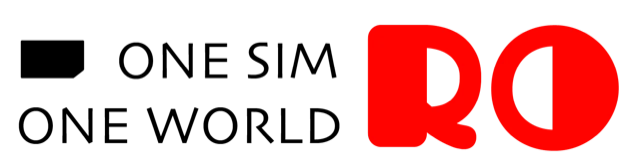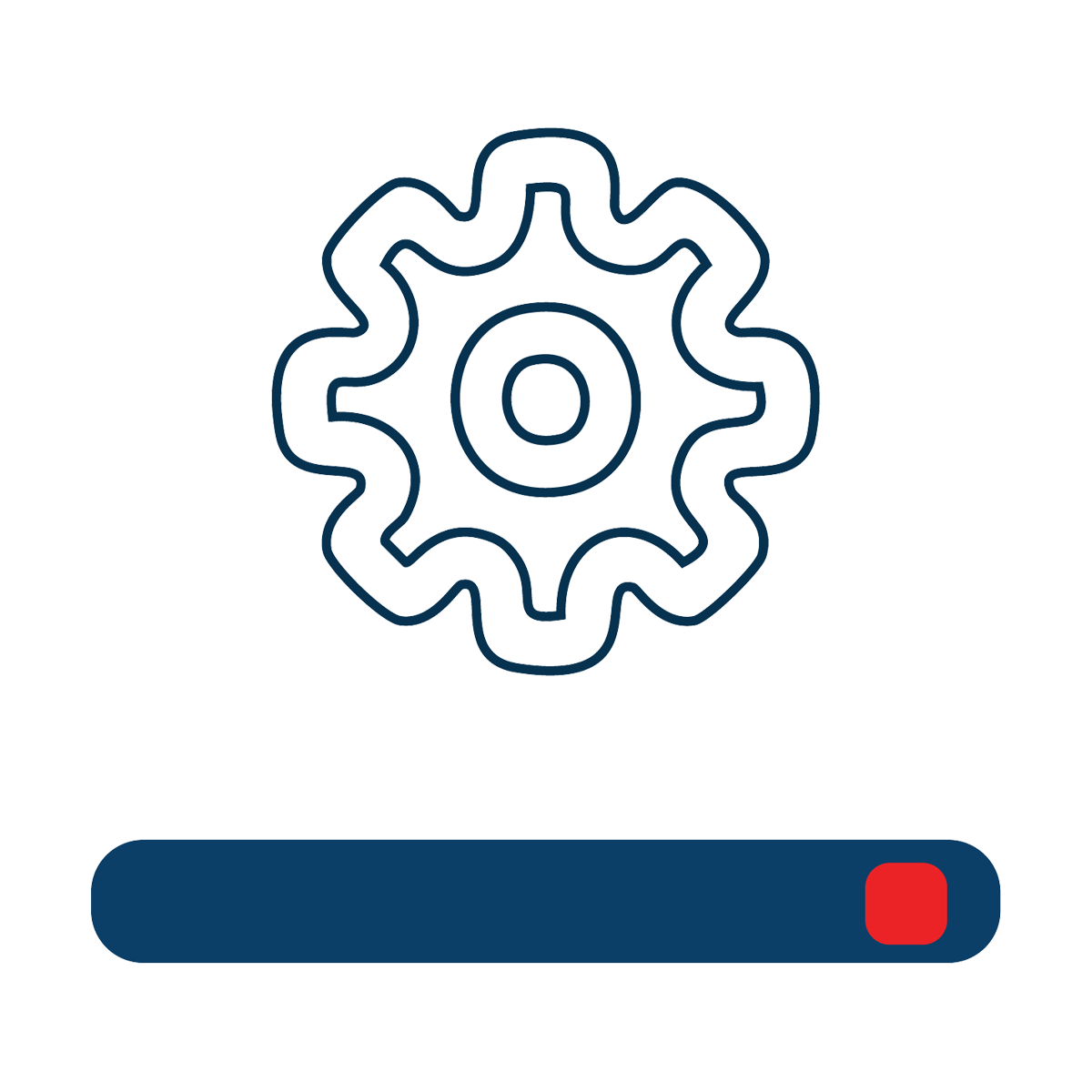 Installation & Activation - FAQs
Installation & Activation - FAQs
-
Installing RORO eSIM is simple—no worries! Just follow these steps to get connected:
- Check Compatibility: Ensure your device supports eSIM.
- Purchase & Receive QR Code: Buy a data plan from roroesim.com. You’ll receive a QR code via email. Make sure you have a stable internet connection during the installation.
- Install eSIM:
- For iPhone: Go to Settings > Mobile Data > Add Data Plan, and scan the QR code.
- For Android: Go to Settings > Network & Internet > Mobile Network/SIM manager > Add eSIM, and scan the QR code.
- Manual Setup: Use the manual installation information provided in the email if needed.
- Activate & Rename: Follow the on-screen prompts and wait to activate the eSIM upon arrival at your destination. We suggest renaming the eSIM for easy management.
That's it! Your RORO eSIM is ready to use. For manual installation instructions, refer to the email or the RORO website.
-
If you're having trouble installing your RORO eSIM, try the following steps:
- Check Your Internet Connection: Ensure you have a stable internet connection during the installation.
- Restart Your Device: Sometimes, a simple restart can resolve the issue.
- Manual Installation: Use the manual installation details provided in the email.
- Check Compatibility: Confirm that your device is eSIM-compatible and running the latest software version.
- Contact Support: If problems persist, contact RORO's 24/7 support for assistance.
Visit our FAQ page for detailed troubleshooting steps.
-
After purchasing your RORO eSIM, the installation information, including the QR code and manual setup instructions, will be sent to your email.
Additionally, you can find the eSIM installation details by logging into your account on the RORO website or through the RORO app, under the My SIMs section.
If you encounter any issues or need assistance, our 24/7 customer support team is always available to help.
-
- After Installation: Once installed, wait until you reach your destination to activate the eSIM.
- Activate Data Plan:
- iPhone: Go to Settings > Mobile Data, select the RORO eSIM, and turn on Data Roaming.
- Android: Go to Settings > Network & Internet > Mobile Network, select your RORO eSIM, and enable Data Roaming.
- Turn Off Original SIM's Data Roaming: Disable data roaming on your primary SIM. Use it only for calls and texts, while RORO handles your data.
- Restart Your Device: Restart to ensure settings apply.
Contact RORO support if you face any issues.
-
We recommend installing the RORO eSIM before your trip to avoid any delays. However, do not activate the data plan until you arrive at your destination.
Installing the eSIM ahead of time ensures that you are ready to use the data as soon as you reach your destination, but activating the plan before arrival may reduce the number of valid days. To maximize your plan's validity, complete the installation process and then activate the plan upon arrival.
Make sure you have a stable internet connection during the installation.
-
If you’re having trouble activating your RORO data plan, try these steps:
- Check Internet Connection: Ensure you have a stable connection during activation.
- Restart Your Device: A restart often resolves activation issues.
- Check Settings: Ensure data roaming is enabled for the RORO eSIM.
- Turn Off Original SIM's Data: Ensure your original SIM's data roaming is off.
- Manual Activation: Use the manual details from the confirmation email.
If the issue persists, contact RORO's 24/7 support for further assistance.
-
- Insert the SIM Card: Once you receive your RORO physical SIM, insert it into your phone's SIM card slot.
- Turn on Data Roaming:
- iPhone: Go to Settings > Mobile Data, select the RORO SIM, and turn on Data Roaming.
- Android: Go to Settings > Network & Internet > Mobile Network, select the RORO SIM, and enable Data Roaming.
- Restart Your Device: This ensures the SIM is properly recognized.
- Activate the Plan: The plan activates automatically once connected to the local network at your destination.
- Turn off Original SIM’s Data: Turn off your original SIM card’s data roaming to save money.
For any issues, contact RORO’s 24/7 support.
-
Activate your RORO data plan only after you arrive at your travel destination. This ensures you maximize the plan's validity period and avoid using data before your trip starts.
For eSIM users, install the eSIM beforehand but wait until arrival to enable data roaming. For physical SIM users, insert and activate the SIM once you reach your destination.